- Blog
- |






Simply dial *0 on your Softphone then follow the voice prompts to record your name and greetings. Then press 5 to change your mailbox settings. Be sure to set up your mailbox password. Or else, your will not be able to access your voicemails from landlines. Use “#” after each entry to move on to the next menu.
There are five ways to retrieve your voicemail:
Please refer to the rest of the SuiteAdvantage Voicemail FAQ section for more details.
You can change the password by dialing *0 on the SoftPhone and then press 5 to go into "Mailbox Administration." Then press 1 to change your password. A password can be any string of numbers of up to 20 digits.
Your voicemail is sent as a ".wav" file.
This should be able to be played in most Microsoft Windows operating system versions.
This should also be able to be played on Macs, using QuickTime player.
Each voicemail message may be up to 3 minutes (180 seconds) long.
Your messages can stay in your voicemail as long as they are not deleted. However, if your voicemail box is full, you will not be able to receive any more voicemails.
Your voicemail box can hold 25 messages. This includes both new and saved messages combined.
The default setting is 20 seconds.
You can configure the time setting for the phone to ring before voicemail picks up by following the steps below:
The time zone is standard PST.
When voicemail is "Disabled", a call will ring until it is answered or when the caller hangs up. You can set up this feature by:
To hear your voice messages online, you need a media playback tool configured to play .WAV files, such as Media Player version 9 or lower, RealPlayer, WinAmp, QuickTime, Ultra Player, or Sonique. Many of these tools are free downloads.
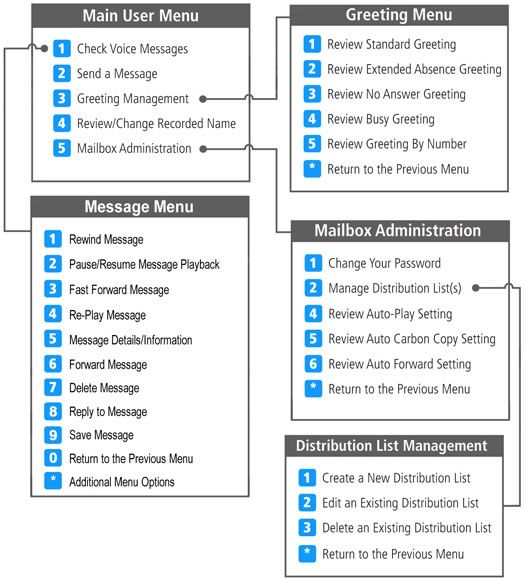
*Note: Press "#" to confirm whenever you finish entering or recording.
Similar to an email contact group, it is a list of mailboxes/phone numbers for sending or forwarding messages. You can create up to 100 distribution groups from the voicemail menu, or online in "my account". You may assign a two-digit distribution group numbers from "00" to "99," with each group containing up to 100 group members. Also, the phone numbers can be domestic numbers, other SuiteAdvantage numbers (1+ area code + phone number), or international numbers (011 + country code + city code + phone number).
You can record and send a message using the broadcast message feature to multiple contact’s phone number. If you wish to send a message to only one person, just create a distribution group with 1 contact.
Once set up on your OneSuite SoftPhone, the system automatically sends a duplicate copy of any newly received message to a phone number or any SuiteAdvantage mailbox other than your own.
Once enabled on your OneSuite SoftPhone, the system automatically forwards a newly received message to a phone number or any SuiteAdvantage mailbox other than your own. However, you will not retain a copy in your voice mail. This feature is usually enabled while you’re traveling domestically or overseas.
Yes. You can manually forward your received messages from your OneSuite SoftPhone to a phone number, SuiteAdvantage mailbox, or distribution group of your choice. Also see How do I broadcast voice messages?
If you’re sending/forwarding the message to another SuiteAdvantage number, there won’t be any charges. For messages sent/forwarded to non-SuiteAdvantage numbers, our VoIP per-minute rates will apply. Please visit our Rates Page for details.
Each message sent or forwarded will be charged and recorded separately in your billing history. For example, if you send/forward a message to 5 numbers, there will be 5 call records on your billing history, unless any of the 5 numbers is a SuiteAdvantage number, in which case the call will not be recorded in the billing history.
Yes, you can call back the message sender directly from your OneSuite SoftPhone. If the message is from a SuiteAdvantage number, the call will be free. For all calls to non-SuiteAdvantage numbers, our VoIP rates will apply. Please visit our Rates Page for details.
Yes. The default setting is "on," so when you log into your voice mailbox, the system will automatically play new messages, if any. This feature makes it easier for you to listen to new messages without pressing any keys. You may also turn it off.
Yes. You can set up and review your own greetings if you choose not to use our default greetings. There are 4 types of greetings available:
You may review or set up 2-digit greeting number by pressing "5" (Review Greeting by Number) at the Greeting Management Menu.
No. Calls to *0 are toll-free.